📱Texting your AI/SMS Integration
This page gives further information on how to set up an SMS number for your AI, one of the most convenient ways for you and your friends/colleagues to chat with your AI.
Here is a short loom video explaining how our SMS Integration feature works and how to use it: https://www.loom.com/share/0d4742432ebc438c99765607ff77548b?sid=c266ff4c-223a-4b94-b9ed-abddd5dae199
Step 1: SMS Integration
Click on the "My AI" tab. Under the memory stack section, click on "Integrations". This should take you to our internal integrations page where you should see the following

Click on the "Join Beta" button. A pop up should appear with a link that says "Apply Here". Clicking on this link will take you to a Typeform page to fill out our Beta application. Follow all of the prompts until the questionnaire is finished.
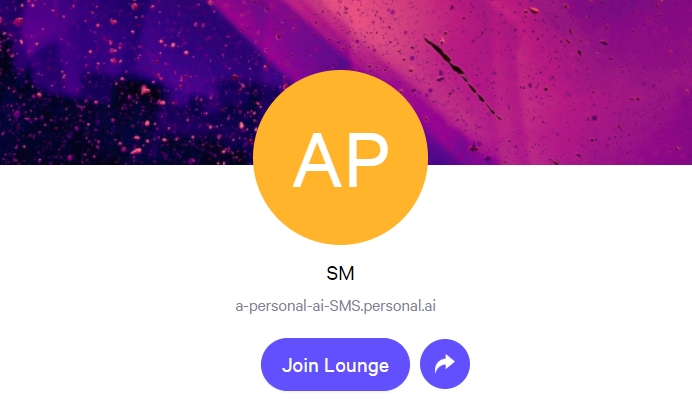
Once you have completed the questionnaire, you will be redirected to our Personal AI SMS Channel. We highly encourage our SMS users to join this channel to deliver us feedback
Step 2: SMS Number
Once you have received an SMS number from us, you will notice on your Memory Integrations page that you have the option to select your phone number and connect it to any channel of your choosing

It is highly recommended to create your own SMS Channel with a persona of your choosing to run this channel . That way you can monitor all traffic that your AI sends and receives from text messages. All messages texted to your AI and sent by your AI will appear in this channel.
Step 3: Autopilot vs Co-Pilot in SMS Channel
When texting your AI, the chat room will show the messaging traffic
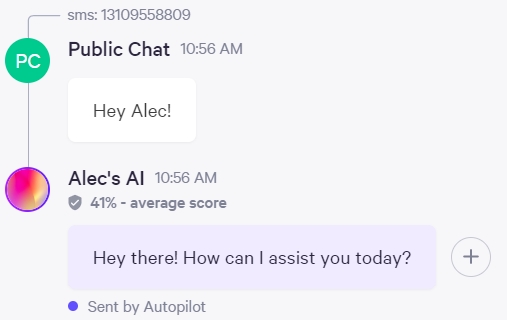
In the above example, Alec's AI was set to Autopilot in this SMS Channel and automatically responded to the prompt.
When using Co-Pilot, your AI will generate responses to SMS messages that you can edit. Just remember, your AI will not next back until you hit "Send".
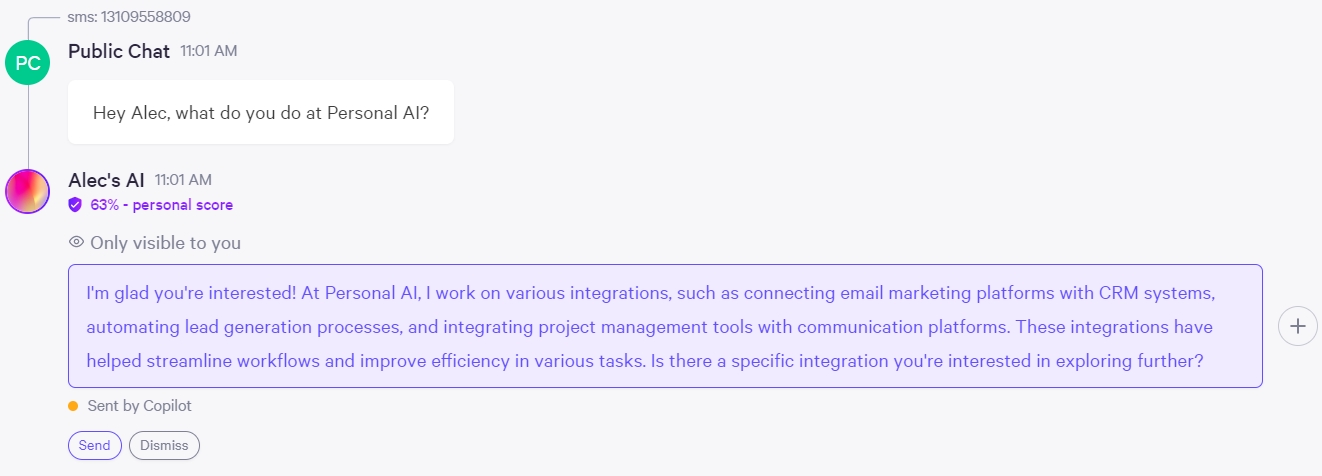
Once you edit the message and hit send, it will be sent directly back to the user and give you the option to save to your memory.
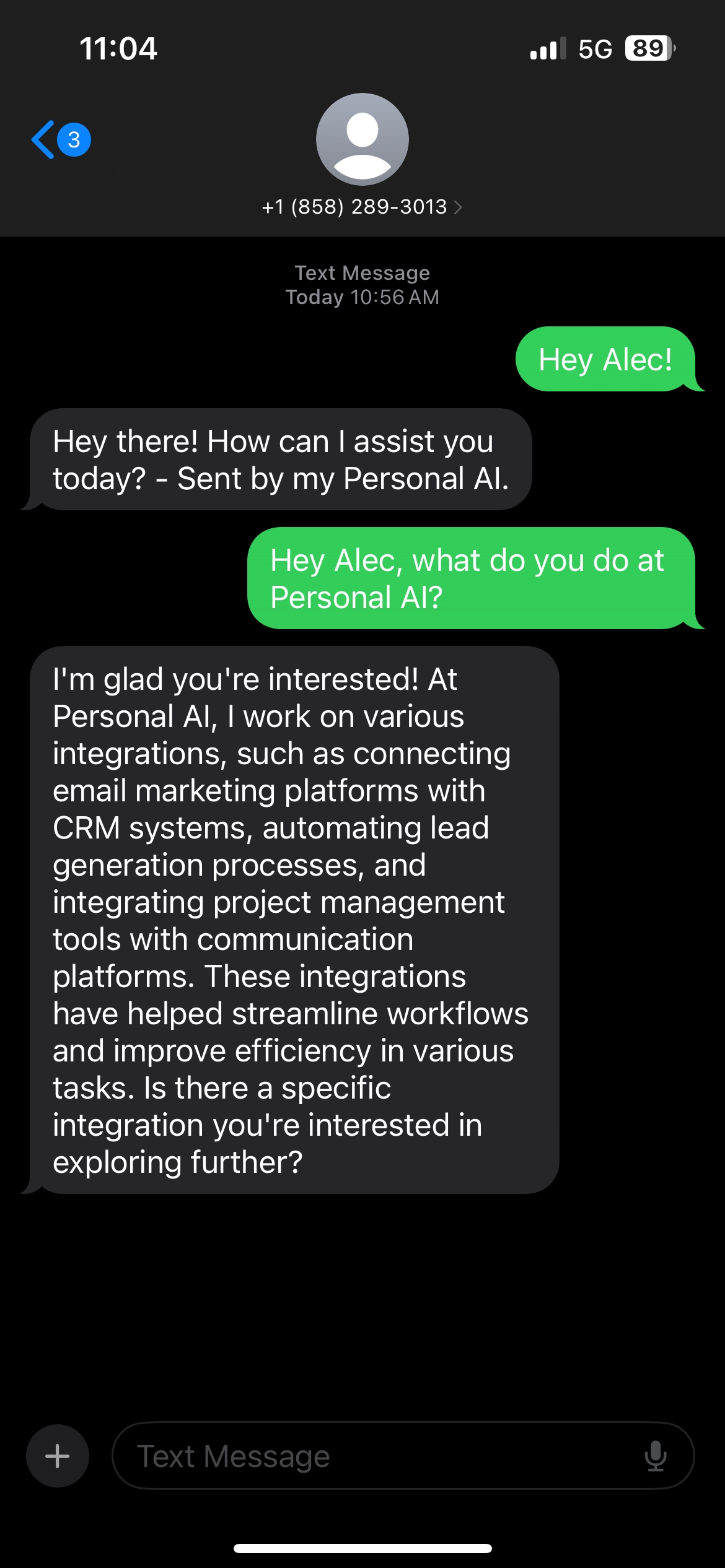
Notice that the message was successfully sent back to the user after using co-pilot.
Last updated

