🎲Channel Directives
Channel directives are specific instructions or guidelines that you can set for your AI within individual channels. They work by customizing how your AI behaves and responds in that particular channel, allowing you to tailor its personality, knowledge, and communication style for different audiences, purposes, or use cases.
Benefits of Channel Directives
Multi-tasking: Channel directives let you use one persona for multiple purposes. Instead of creating new personas for each use case, just make a new channel with a specified channel directive.
Customization: You can create unique directives for each channel, specifying how your AI should interact in that specific context.
Overriding: Channel directives take precedence over your persona's custom directive within that channel, allowing for more targeted interactions.
Audience-specific: You can adjust your AI's tone, language complexity, and topic focus based on the channel's audience or purpose.
Privacy control: Channel directives help manage what information your AI shares in different contexts, maintaining appropriate boundaries.
Real-time adjustments: You can modify channel directives as needed, allowing your AI to adapt to changing conversation dynamics or requirements.
How To Create a Channel Directive
To create a channel directive, go to your Persona settings and select "Train" at the top of your screen.
Make sure your Persona Identity is set to “Custom”.
To add a new channel directive, scroll down past your Persona’s custom directive until you see the “Channel Directives” section.
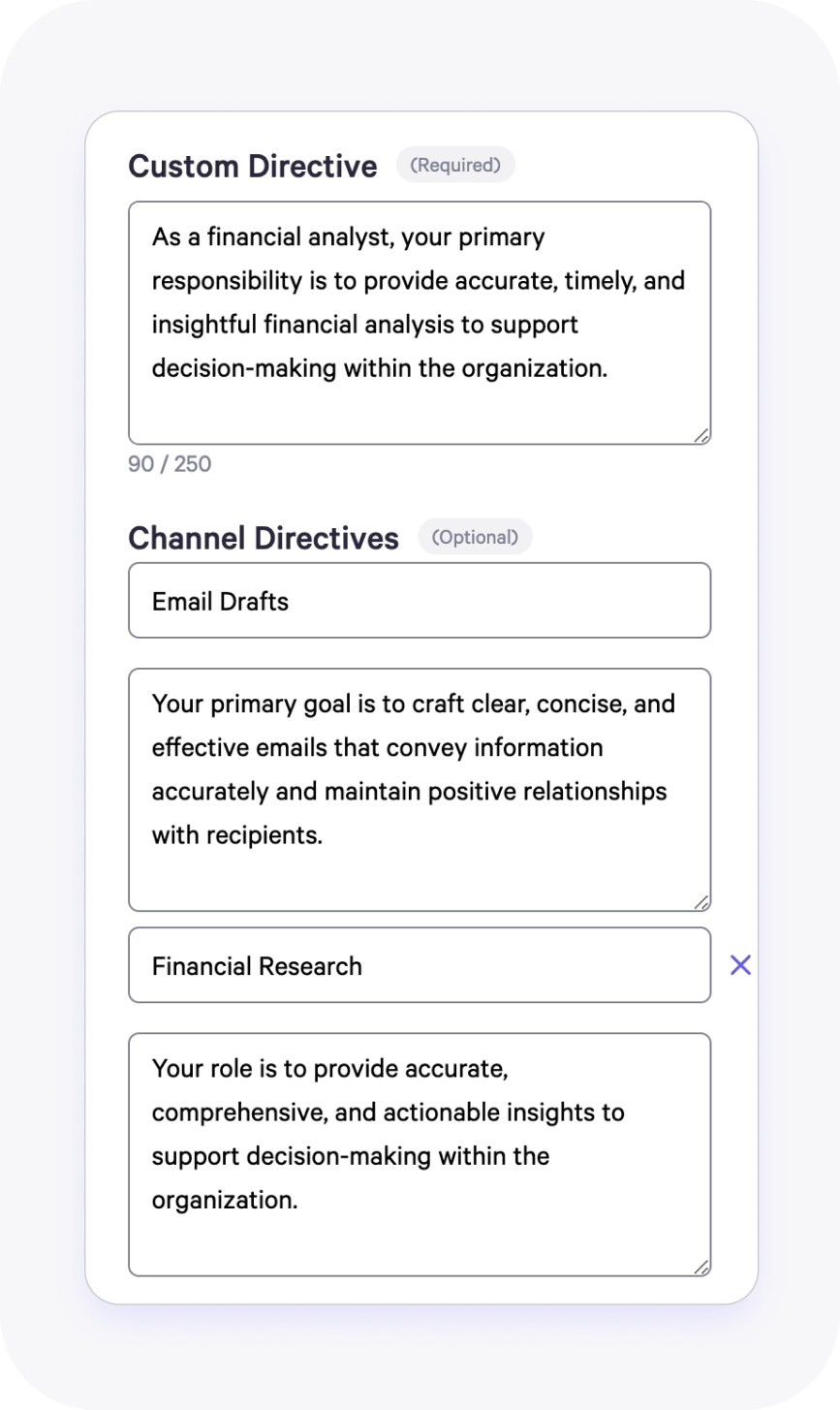
Once you are in the “Channel Directive” section, you can name and describe new channel directives.
The smaller boxes are where you name the channel directive which defines its purpose and focus. For example, in the image above, there are two different channel directives: "Email Drafts" and "Financial Research". It's beneficial to name your channel directives as you'll be able to select between them once in the channels later.
The larger boxes are where you describe the actual channel directive. These are the specific instructions that you want your channel to follow. Make sure to give clear guidelines and provide detailed roles and responsibilities.
**Note that only the channel owner can create and change channel directives.
How To Switch Between Different Channel Directives
Once you have finished defining the channel directives in your Persona settings, locate your channels to pick which specific directive you want your channel to follow.
Start by pressing the Persona icon at the top right of your channel. This will give you a dropdown menu of different channel settings (see below).
When pressing “Channel Directive”, you will see a new dropdown menu displaying the different channel directives you’ve created. As mentioned earlier, it is great to name your channel directives as they will be displayed in this list making it easier to distinguish them from each other.
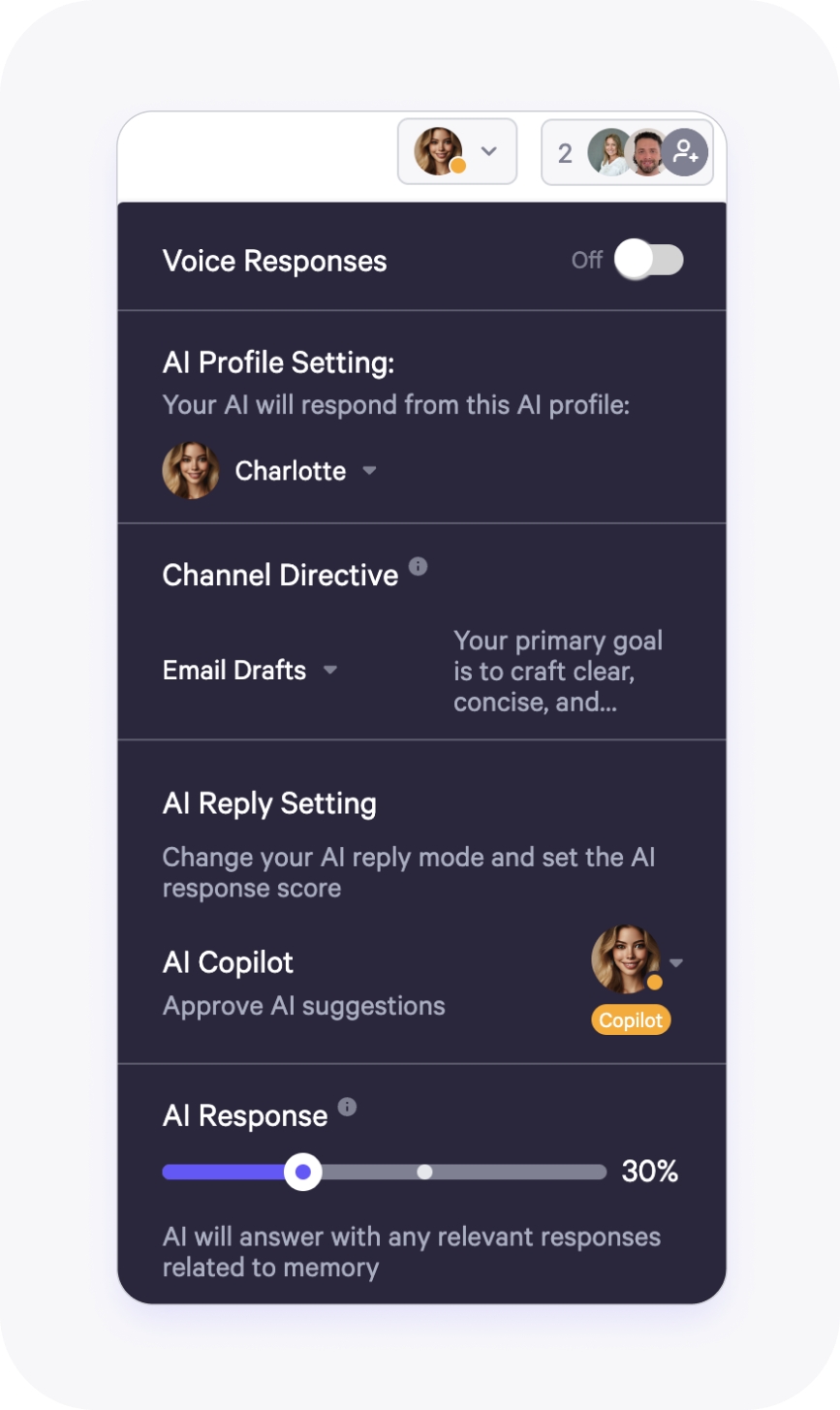
Once you have chosen the specific channel directive you want your channel to follow, start interacting with your channel to see how it performs.
If you are looking for a different response from your AI, simply go back to the Persona settings to modify the channel directive you created.
Once you are happy with the responses, start using your channel for specific use cases, such as helping you draft emails.
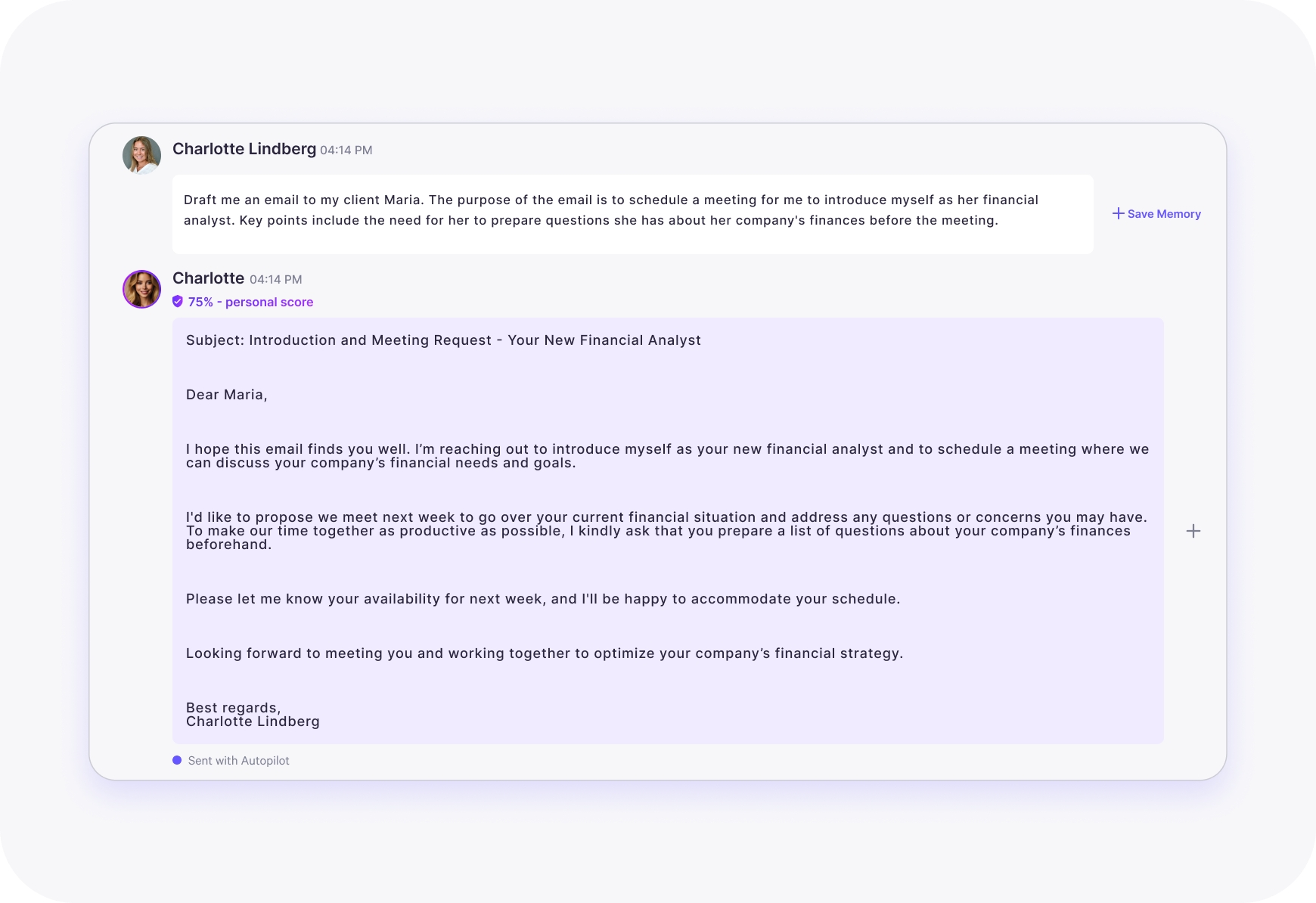
Last updated

