📨Google Drive and Gmail
Memory Integrations
There are several Memory (inbound) integration methods available. These can help you train your personal AI from your documents and emails.
Connecting Google Drive:
If your documents are in Google Drive, you can upload files or an entire folder to your personal AI.
The Google Drive integration is under My AI -> My Data -> Integrations
Sign in to your Google Drive account and select files/folders to upload to your AI. You will also notice three dots that appear next to the integration after signing in. Click on the three dots and click the "Manage" button to continue selecting from memory
This is automatically added to memory and will show up in the Documents editor page once it's uploaded.
The upload button for each persona is next to the message bar, under Integrations.
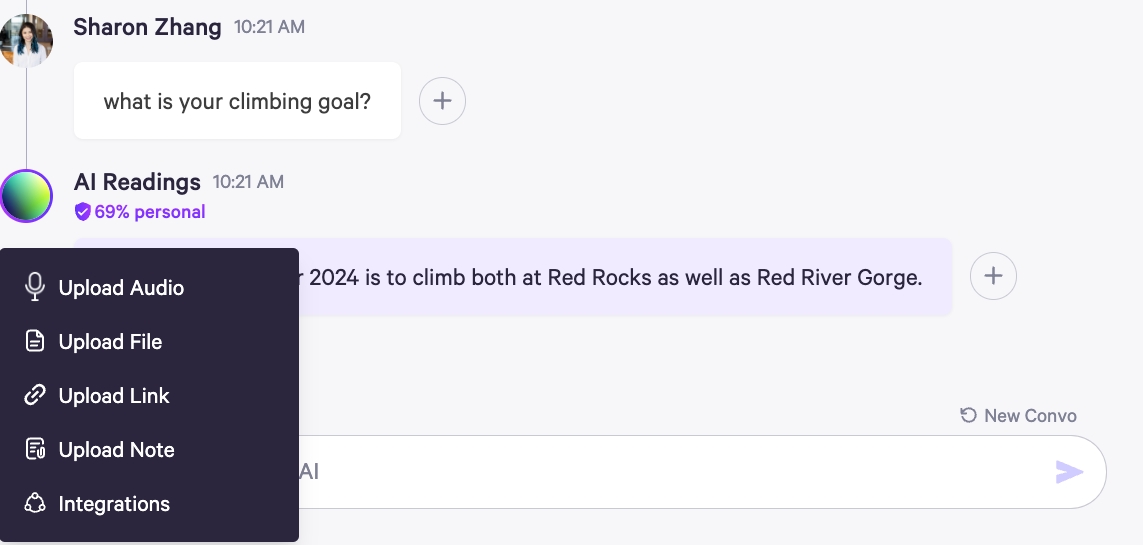
Connecting Gmail:
If your would like to sync important information from Emails, sign in to your Gmail account on the memory integrations page. Once you've sign in, you will see three dots appear next to the integration. Click on those three dots and select "Manage". You can choose your syncing method and which persona's memory you want to add your emails to.
The sync happens every 12 hours, it is automatically added to memory and will show up in the Documents view once it's synced.
The Gmail integration is under My AI -> My Data -> Integrations
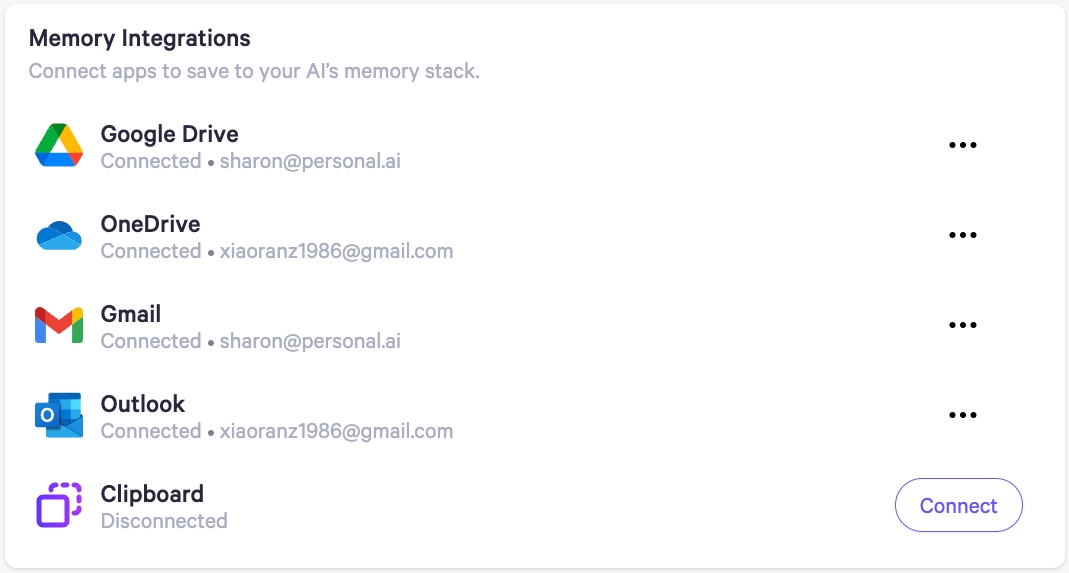
Last updated

