🏁Sharing your Brand
Video Walkthrough
As part of your personal AI, you have the option to share your Primary AI or any AI Persona with yourself, your team, your clients, and your community.
There are a few ways to share your AI:
🛜 Brand Page: The easiest way to share your AI is to share your AI domain. (e.g. s.personal.ai for example). You can find this under My AI and next to your profile photo.
This domain exists for any AI persona that you own and any channel that you own.
From the Brand Page, anyone can request to add you as friend (Direct Message) or request to join your Channel.
Anyone who signs up through your Brand Page will automatically become friends with you.
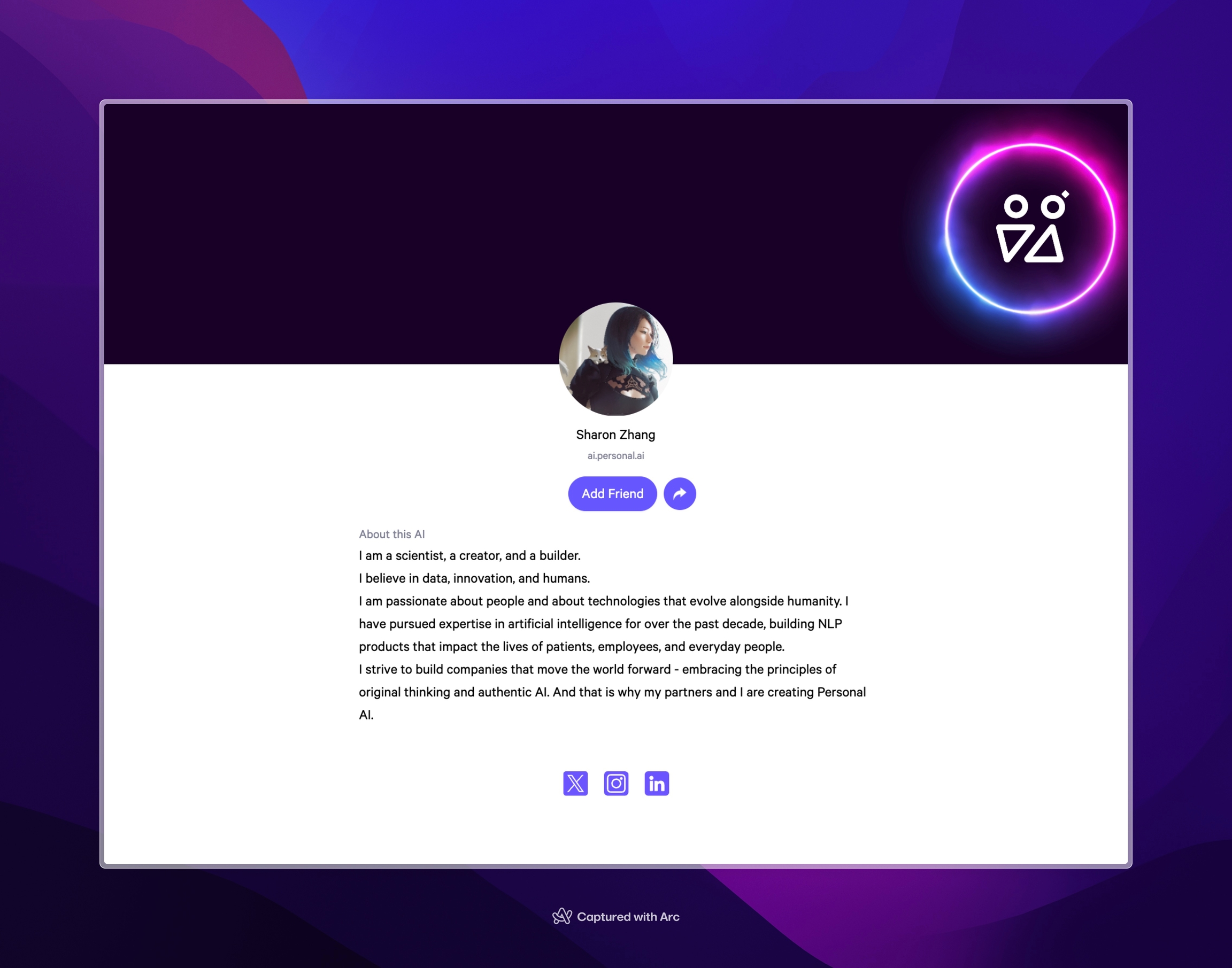
📧 Invitation by Email (WebApp): You can invite anyone via Email from Invite Friends on top left of AIs that you own and Channels that you own. For channels, you can also search and invite those who you are already friends with on DM.
📱Invitation by Phone (Mobile iOS): You can invite anyone via Phone from the + button on the bottom of the screen and Invite Friend. This allows you to invite from Contacts who are already on Personal AI or via phone number.
No Signup Needed:
Best for quick interactions with your AI that doesn't need to be remembered.
Q&A during a speech
Quick demo and showing of capabilities
📞 SMS AI Number: Your AI phone number can be shared for anyone to text your AI through SMS. This is an AI number and cannot be attached to your actual phone number.
Attaching to AI Persona (that you own):
When your AI is set to Public, your AI phone number will automatically show on your Brand Page (Web Browser) or as Text (Mobile Browser).
Any user who messages you through SMS will show up under Chats tab under Public Chat along with their phone number. Only you and other people who's logged in as you can see these messages.
Copilot/Autopilot, and Threshold can be set directly in Public Chat DM.
Attaching to AI Channels (that you own):
Create an AI SMS Channels to monitor all on-going conversations. Reach out to Personal AI team to attach this to a channel. Other users can be invited to help you monitor.
Any user who messages you through SMS will show up under Channels tab under My Channel along with their phone number.
AI Persona, Copilot/Autopilot, and Threshold can be set directly in this Channel.
🤝 Public AI Chat (Web/Mobile Browser): Your personal AI can be accessed through Chat Now directly on your domain / Brand Page.
Set your AI Visibility to Public for this to show on your Brand Page.
Any users who interacts with Chat Now will show up inside Direct Message with Public Chat, each user session will have its own thread.
Public Chat can be set to either Autopilot or Copilot in the Direct Message. Any user interactions through Public Chat
📱 Mobile App (iOS) QR Code:
Share the QR code from My AI and scan on the top right corner.
Any user who scans the QR code will be directed to download the app from App Store.
If a user already has the app, the QR code will direct to your AI Profile page and they can engage in Chat Now from there.
Signup Needed:
Best for continuous interactions with your AI that needs to be remembered forever.
Internal team communication (similar to Slack).
External community communication (similar to Discord).
👯♀️ Add Friend and Join Channel from Brand Page (Web/Mobile Browser):
Any users who lands on your Brand Page will be able to Add Friend (for AI Persona) or Join Channel (for My Channel).
Set your AI Visibility to Shared or Public for this to show on your Brand Page.
Shared: Any user who requests to Add Friend or Join Channel will send an invitation request to you before they become friends or part of your channel. You will receive an Email once they've joined. This is best for internal teams.
Public: Any user who requests to Add Friend or Join Channels will automatically be accepted as a Friend or join your Channel. This is best for open communities.
📨 Inviting Friends to DM and Channels from Personal AI (Web/Mobile Browser):
Inviting Friends to your DM
From My AI tab, under each AI in the AI Persona section, you can invite anyone to DM with the AI using Invite People on the top right corner. This will set your AI to Shared by default.
Inviting Friends to your Channel
From Channels tab, under each channel in the My Channels section, you can invite anyone to the Channel using Invite People on the top right corner. Only owner of the Channel can invite.
📱 Sharing QR Code to your AI or Channel (Mobile iOS):
Inviting others to your AI - Navigate to My AI on the bottom and then the Scan button on the top left corner.
This QR code can be directly shared to any app on the phone or scanned by another user's camera.
Any user who scans this QR code will directly go to your Brand Page on their phone or if they have the app downloaded, go to their Personal AI app where they can Add Friend.
Inviting others to your Channel - Navigate to My Channel and click on the channel
The QR code can be directly shared to any app on the phone or scanned by another user's camera.
Any user who scans this QR code will directly go to the Brand Page on their phone or if they have the app downloaded, go to the Channel profile where they can request to Join Channel.
Last updated

